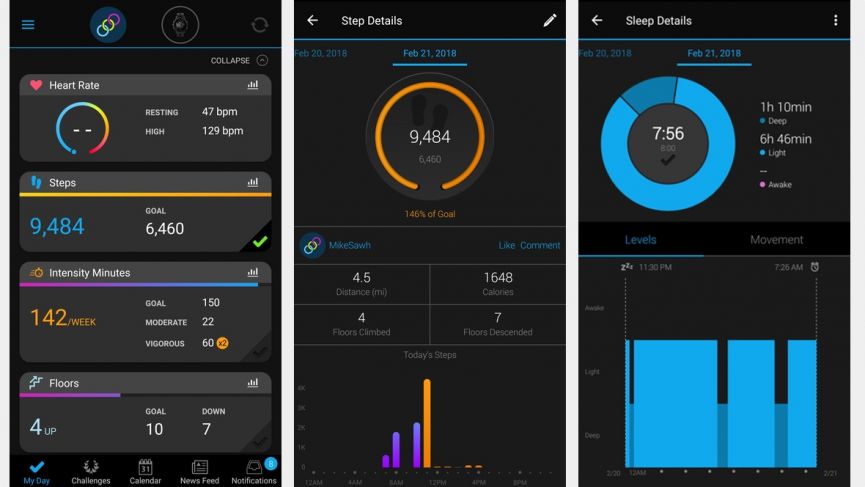HOW DO I PAIR MY VIVOFIT WITH GARMIN CONNECT MOBILE ON MY SMARTPHONE?
When paired with a vivofit, the Garmin Connect Mobile application can wirelessly upload and share fitness data with the Garmin Connect website.
To pair a vivofit with the Garmin Connect Mobile application, please view the video and/or follow the steps below:
iOS:(Only compatible with the iPhone 4S and later, iPad 3 and later, iPad mini, and the iPod Touch 5)
- Place the iOS device within 10 ft. (3 m) of the vivofit.
- Ensure that Bluetooth is enabled on the iOS device (see iOS device manual for details).
- On the iOS device, open the Garmin Connect Mobile application.
- Touch the Menu button (3 lines) located in the upper-left corner.
- Touch ‘Devices’.
- Now Select ‘+’ in the upper-right corner.
- Touch ‘Health & Fitness’.
- Go to ‘vivofit’.
- Enter each field of required Personal Information. This allows the vivofit to learn your activity level and assign a personalized daily goal.
- Touch ‘Next’.
- Press and Hold the device key on the vivofit until ‘PAIR’ appears.
- Touch ‘Start’ in the Garmin Connect Mobile application.
- Verify Passcode shown in app matches code shown on vivofit screen.
- Touch ‘Yes’.
- Allow initial Syncing to complete.
- Touch ‘Done’.
Android: (Only compatible on select Android devices.)
- Place the Android device within 10 ft. (3 m) of the vivofit.
- Make Sure that Bluetooth is enabled on the Android device (see Android device manual for details).
- On the Android device, open the Garmin Connect Mobile application.
- Touch the Menu button (3 lines) located in the upper-left corner.
- Press ‘Devices’.
- Touch ‘+’ in the upper-right corner.
- Press ‘Health & Fitness’.
- Select ‘vivofit’.
- Enter each field of required Personal Information. This Allows the vivofit to learn your activity level and assign a personalized daily goal.
- Touch ‘Next’.
- Press and Hold the device key on the vivofit until ‘PAIR’ appears.
- Touch ‘Search for Device’ in the Garmin Connect Mobile application.
- Verify Passcode shown in app matches code shown on vivofit screen.
- Touch ‘Ok’.
- Allow initial Syncing to complete.
- Select ‘Done’.
FAQ is a list of frequently asked questions and answers on a particular topic.
How do I download Garmin Express?
The download process of Garmin express is relatively easy and convenient. It is compatible with most of the devices and operating systems that people use. If you are willing to download it, you can do it in a few simple steps: Visit the official page of Garmin Express, then click on ‘Download for Windows’, Choose Run and download the ‘GarminExpress.exe’ or GarminExpressInstaller.exe file. Then check for the terms and conditions that are written and approved. Proceed by clicking on the Install option. Then click on the ‘Yes’ option on the user account control page. Launch the Garmin Express once the above files are downloaded.
What does Garmin Express do?
Garmin Express is one of the new innovations of the renowned Garmin. It basically helps in updating the software and maps in your Garmin devices. It is a savvy and convenient application that helps in managing your gadget with ease in your Garmin Device. You can use Garmin Express for updating software and maps, sync with the Garmin Connect and get your device registered. This is popular desktop software that will constantly notify you when there are any updates available and help to install them effortlessly. Apart from this there are many detailed chores that you can perform with your Garmin app. Developers are constantly working to update it for user conveniences.
Why do I need Garmin express?
If you are often stressed with managing your Garmin devices and you use them a lot, then you will definitely need this application.
If you still need help Feel free to Chat with Us or Call Toll Free – 1 -800-511-3134